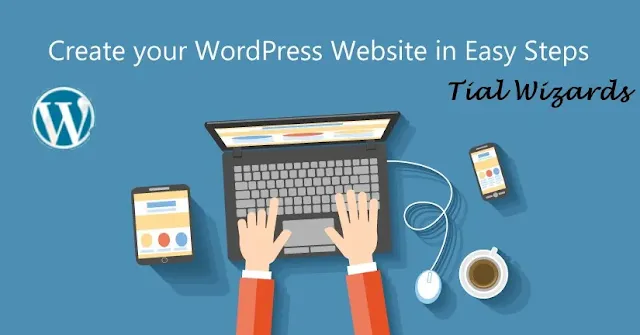How to Create a WordPress Website: Step by Step
Having a website is an essential first step for people, companies, and organizations trying to create their online presence in the internet age.
We will walk you through every step of building a WordPress website from scratch in this in-depth guide.
You'll have all the information and resources you need to start building a WordPress website that meets your needs once you've finished reading this article.
Understanding WordPress
Let's take a moment to define WordPress before we get into the specifics of building a WordPress website.
Millions of websites are powered by the free, open-source content management system (CMS) WordPress. Users of various skill levels can utilize it because of its user-friendly interface.
Define Your Purpose and Goals
Before diving into the technical aspects, take a moment to clarify why you want a website and what you hope to achieve.
Are you building a blog to share your travel adventures, an online store to sell handmade crafts, or a portfolio to showcase your photography skills? Defining your purpose and goals will shape your website's structure, content, and design.
Choose a Domain Name
Your domain name is your website's address on the internet, and it's an essential part of your online identity.
It should be unique, memorable, and relevant to your niche. When selecting a domain name, consider these tips:
- Keep it concise and easy to spell.
- Avoid special characters and hyphens.
- Use keywords related to your content or business.
- Check for domain availability using a domain registrar like GoDaddy or Namecheap.
Select a Hosting Provider
To make your website accessible to users, you'll need a hosting provider.
Hosting providers store your website's files and make them available on the internet. When choosing a hosting provider, consider factors such as:
- Reliability and uptime.
- Customer support.
- Scalability for future growth.
- Compatibility with WordPress.
Popular hosting providers for WordPress include Bluehost, Hostinger, SiteGround, and HostGator.
Most of them offer one-click WordPress installations, simplifying the setup process.
Install WordPress
With your domain and hosting in place, it's time to install WordPress. Most hosting providers offer easy-to-follow installation processes.
Here's a general outline:
- Log in to your hosting account's control panel (e.g., cPanel).
- Look for the "WordPress" or "Website" section.
- Click on "Install WordPress" or a similar option.
- Follow the prompts, setting up your website's title, username, and password.
Once installed, you can access your WordPress dashboard by visiting yourdomain.com/wp-admin.
Explore the WordPress Dashboard
Welcome to the heart of your website and the WordPress dashboard.
This is where you'll manage your website's content, appearance, and functionality.
Take some time to familiarize yourself with the dashboard's key sections:
Posts: Create and manage your blog posts or articles.
Pages: Design static pages like your homepage, about page, and contact page.
Appearance: Customize your website's look and feel using themes and the customizer.
Plugins: Enhance your website's functionality with plugins.
Settings: Configure general settings, reading settings, and permalinks.
Choose a Theme
Your website's theme defines its visual style and layout. WordPress offers a vast selection of free and premium themes to suit various niches and tastes.
To select a theme:
- Navigate to the "Appearance" section in your dashboard.
- Click on "Themes."
- Browse and preview available themes.
- Install and activate your chosen theme.
Remember that you can further customize your theme to match your brand's colors, fonts, and overall aesthetic through the WordPress Customizer.
Customize Your Website
Now that you have a theme in place, let's start customizing your website to make it truly yours:
- Site Identity: Set your site title, tagline, and site icon (favicon).
- Colors & Background: Choose your website's color scheme and background image.
- Menus: Create and arrange navigation menus for easy user access.
- Widgets: Add widgets to your site's sidebars or footer to display additional content.
- Homepage Settings: Decide whether you want a static homepage or a dynamic blog page.
Customizing your website gives it a unique identity and helps align it with your branding and content.
Install Essential Plugins
Plugins are like apps that add functionality to your website without requiring coding skills.
While there are thousands of plugins available, start with these essential ones:
- Yoast SEO: Boost your website's search engine visibility with on-page SEO optimization.
- Akismet Anti-Spam: Protect your site from spam comments.
- Contact Form 7: Create customized contact forms.
- Jetpack: Enhance performance, security, and visitor engagement.
- W3 Total Cache: Improve website speed and performance.
To install plugins, navigate to "Plugins" > "Add New" in your dashboard, search for the plugin, and click "Install" and then "Activate."
Create and Organize Content
Now it's time to start creating content for your website.
WordPress makes it easy to manage your content, whether it's blog posts, pages, or multimedia.
Here's how to get started:
- Posts: Write and publish blog articles regularly to keep your audience engaged.
- Pages: Create essential pages like the homepage, about page, contact page, and any other necessary ones.
- Categories and Tags: Organize your content by assigning relevant categories and tags to your posts.
- Media Library: Upload and manage images, videos, and other media files.
Make sure your content is engaging, well-structured, and tailored to your target audience.
Configure SEO Settings
Search engine optimization (SEO) is vital for driving organic traffic to your website.
Here's how to optimize your WordPress website for search engines:
- Yoast SEO Plugin: Install and configure the Yoast SEO plugin to help with on-page SEO optimization.
- Keyword Research: Conduct keyword research to identify relevant keywords for your content.
- Optimize Meta Titles and Descriptions: Craft compelling meta titles and descriptions for each page and post.
- High Quality Content: Focus on creating high-quality, informative, and engaging content.
- Internal and External Links: Use both internal links (within your site) and external links (to reputable sources) to improve SEO.
SEO is an ongoing process, so regularly update and optimize your content to improve your website's search rankings.
Set Up Social Media Integration
In today's interconnected world, it's crucial to integrate your website with social media platforms.
This allows you to expand your reach and engage with your audience on multiple channels.
Consider these steps:
- Social Sharing Buttons: Add social sharing buttons to your posts and pages, enabling visitors to share your content.
- Social Media Icons: Include social media icons in your website's header, footer, or sidebar for easy access to your profiles.
- Social Media Feeds: Display your latest social media posts on your website using widgets or plugins.
Connecting your website to social media helps build a cohesive online presence and encourages audience interaction.
Secure Your Website
Website security is paramount to protect your site and your visitors' data.
Follow these security best practices:
- Regular Updates: Keep WordPress, themes, and plugins up-to-date to patch security vulnerabilities.
- Strong Passwords: Use complex, unique passwords for your WordPress admin, hosting account, and FTP access.
- Security Plugins: Install a security plugin like Wordfence, Sucuri Security, or iThemes Security.
- Backups: Regularly backup your website's files and database, and store them in a secure location.
- SSL Certificate: Enable SSL (Secure Sockets Layer) to encrypt data transmitted between your website and users.
A secure website ensures a positive user experience and protects your online reputation.
Test and Optimize Performance
Before launching your website, thoroughly test its performance and functionality.
Pay attention to the following:
- Speed: Use tools like Google PageSpeed Insights or GTmetrix to analyze and optimize your website's loading speed.
- Mobile Responsiveness: Ensure your website looks and functions well on various devices and screen sizes.
- Cross Browser Compatibility: Test your website on different browsers to ensure compatibility.
- Broken Links: Check for broken links using tools like Broken Link Checker.
Optimizing your website's performance ensures a seamless user experience, which is crucial for retaining visitors.
Backup Your Website
It's crucial to make a backup of your website before launching it.
In the event that something goes wrong during the launch procedure, this backup will act as a safety net.
Although many hosting companies provide automatic backups, it's a good idea to also generate one manually.
Launch Your Website
Congratulations! You've reached the final step: launching your website. Here's how to do it:
Double-check that everything is in place, including content, plugins, and customizations.
Remove any maintenance or coming soon pages from your website settings.
Update your DNS (Domain Name System) settings to point to your hosting provider.
Make sure your SSL certificate is active and working.
Test your website one last time to ensure everything is functioning correctly.
Announce your website's launch on social media and to your email subscribers.
Your website is now live and accessible to the world. Be prepared for feedback, and continue to update and improve your site based on user input and analytics.
Conclusion
Although setting up a WordPress website initially may seem like a difficult endeavor, with careful planning and the help of our step by step guidelines, you'll be well on your way to building a solid online presence.
Always keep in mind that creating a good website is a continuous effort.
Update your material frequently, keep an eye on the functionality of your website, and adjust to the rapidly evolving digital environment.
You've begun your fun and fruitful online journey by following this thorough tutorial.
Happy website construction!