How to Add WhatsApp Chat Button in Blogger
In this article, I am going to tell you all about how to add WhatsApp hat button in your blogger website easily in just 2 minutes.
Read the below given steps carefully and completely, if you miss any one step then you will get error while saving the code in your theme section.
What is the use of WhatsApp chat button ?
Basically to interact with your visitor or clients, about your business doubts and services, by adding this chat button your website looks good and visitors engagement will increase.
Can we add this WhatsApp chat button in WordPress ?
Yes we can add this WhatsApp chat button in WordPress by using plugins
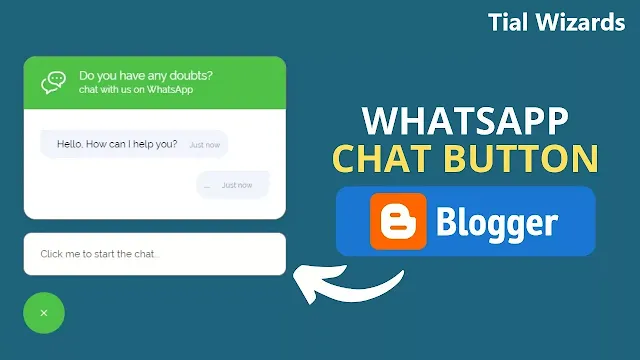 |
| How to Add WhatsApp Chat Button in Blogger |
Steps to Add WhatsApp Chat Button in Blogger
Step-1: First of all login to your blogger website dashboard by using your login credentials.
Step-2: Click on Theme -> Customize -> click on Back Up -> Download Theme.
Step-3: Click on Theme -> Arrow Button -> Choose Edit HTML -> Theme Section.
Step-4: Now copy the below provided CSS code and paste it above ]]></b:skin> or </style> tag.
Step-5: Now copy the below HTML code and paste it above closing body tag or </body> tag and change demo mobile number with your business WhatsApp number in the html code.
Step-6: Before saving the code you need to change some information from the html code as your website, and change your mobile number from html code.
Step-7: After changing all details, click on save button.
Step-8: Now you have successfully added WhatsApp chat button in your blogger website.
Note:
You need to change text and mobile number as per your requirement before saving the code.
You can change the colors of the icon by changing color codes from CSS code
Conclusion
I hope that you have understood how to add WhatsApp chat button in your blogger website easily in just few minutes.




