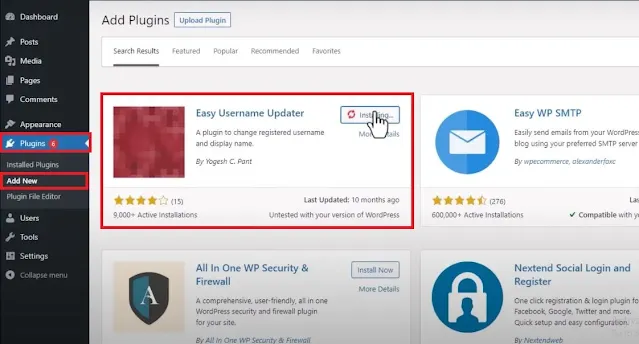How to Change Username in WordPress
Hi to all, here I am going to tell you all about how to change username in WordPress easily and quickly in just few minutes.
WordPress doesn't allow us to edit usernames but you can do that by following a simple trick, in this article you will learn how to change your username in WordPress easily.
So just follow the instructions as provided in the below steps, to change your WordPress admin username, we need to install a free plugin called "Easy Username Updater".
Once the username changed you can safely deactivate the plugin, it will hardly take 2 minutes for this process.
Read the below provided steps carefully to get clear understanding about changing username in WordPress website without any error or issue.
Steps to Change Username in WordPress Website
Step-1: First of all you need to login to your WordPress website dashboard by using your present username or email address and password safely.
Step-2: Now go to users and then click on profile section.
Note: Here in WordPress you don't have any option to change username, but you can do that by following a simple trick, so let's check how we can change the username in WordPress website very easily.
Step-3: Now go to Plugins and then click on Add new.
Step-4: Here in search bar enter "easy username" and click on enter to search the plugin.
Step-5: Select the plugin as shown in the below image.
Step-6: Now click on Install and then Activate the plugin.
Step-7: After successful activation of the plugin, you need to go to users and then you will see a new option i.e. Username Updater, click on this option.
Step-8: Here you can see your users list,
- User ID
- User Name
- Role
- Update
Step-9: Select the user, you want to change the username, after selection click on the update link seen at last of the user details.
Step-10: In update username, you will see few details to enter like,
- Old Username [Here you can see old username]
- New Username [Need to enter new username]
- Send User Notification
Step-11: After entering your new username click on Update Username, now your username changed, to check whether it is updated or not, you can logout your WordPress account and login with your new username.
Step-12: Now you have successfully change your old username to new username in WordPress website easily in just few minutes.
Note:
Now you can just delete the plugin, so you need to go to installed plugin and deactivate the plugin and click on delete the plugin safely.
We have successfully changed the username by using a simple plugin and you don't have to keep the plugin active, once the work is done.
Deleting plugin will not effect your new username, so you can use your new username instead of your old username without any issue.
If you get any error then you need to deactivate plugin and re install it and repeat the same process as provided in the above steps carefully.
Conclusion
I hope that you have understood about how to change username in WordPress website by using a simple plugin easily in just few minutes.