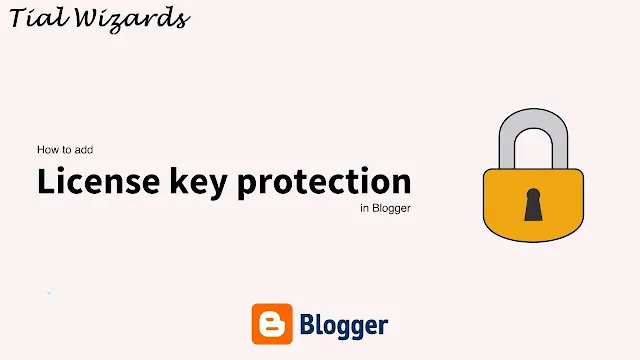Add License Key Protection in Blogger
Hi to all in this article I am going to tell you all about how to add license key protection in bogger website easily in just few minutes.
Now a days so many people cloning templates and if you want to protect your template using a secure key protection then this article is for you.
So read the below provided steps carefully and completely to get clear understanding about adding license key protection in blogger website easily without any error or issue.
Steps to Add License Key Protection in Blogger
Login to bogger website
First of all you need to visit official blogger website.
Now you need to login to blogger website dashboard by using your login credentials safely.Backup Blogger Theme
After sign-in to blogger dashboard, now you have to backup your bogger website theme code, if you get any issue or error while saving the code in blogger theme editor then you can restore your backup code again and can run your blogger website as usual.
To backup blogger theme code, you need to follow below provided path.Blogger website dashboard -> Click on theme section -> Click on arrow icon -> Click on backup -> Click on download theme -> Captcha verification -> Save the downloaded file in a safe place for future use.
Open Blogger Theme Editor
After backup of your theme code successfully, now it's time to add codes inside the theme editor.
To open blogger theme editor you need to follow below provided path.
Blogger dashboard -> Click on theme section -> Click on arrow icon -> Select Edit HTML -> Blogger theme editor section.
Adding jQuery Code
Make sure that you have already installed jQuery in your template if you have not installed then follow the below procedure.
Now copy below provided script and paste the copied script just above closing head tag or </head> tag.
<script src ='https://cdnjs.cloudflare.com/ajax/libs/jquery/3.5.1/jquery.min.js'/>
Adding JavaScript Code
Now you have to copy below provided JavaScript code and paste the copied JavaScript code just above closing body tag or </body> tag.
We recommend you put this script under another script by removing <script>/*<![CDATA[*/ /*]]>*/</script> tags from this js and encrypt it!
<script>/*<![CDATA[*/$('a#password_here').attr('href', 'url_here').text('password_here').attr('style', 'visibility:visible!important;opacity:1!important;position:relative!important;z-index:1!important;font-size:14px!important;color:#fff!important;');
setInterval(function () {
if (!$('#password_here').length) {
window.location.href = 'url_here'
}
}, 1000)/*]]>*/</script>
Change highlighted password_here text with your random password and url_here with your link for redirect when license key is wrong!
Adding HTML Code
Now you have to copy below html code and paste the copied HTML code below </header> or above any <b:section> to add the license widget in Blogger Layout
or
You can follow the below path to create a widget and add the HTML code inside it.
Bogger dashboard -> Layout -> Add a gadget -> HTML/JavaScript -> Add the HTML code inside content box.
<b:section class='license' id='widget-license' name=' ' showaddelement='false'>
<b:widget id='HTML15' locked='true' title='License' type='HTML' version='2' visible='true'>
<b:widget-settings>
<b:widget-setting name='content'><![CDATA[<div id='password_here'/></div>]]></b:widget-setting>
</b:widget-settings>
<b:includable id='main'>
<span><a href='url_here'/><data:content/></span>
</b:includable>
</b:widget>
</b:section>
Change highlighted password_here text with your random password otherwise it will redirect to the link that you added and url_here with your link for redirect when the license key is wrong!
Saving Theme
After adding the codes you need to click on save button to save the complete theme code.
It will take few seconds to process the entire theme code and after successful processing of the theme code you will get a message i.e. Updated Successfully.
Note
If you get any error or issue while saving the code in blogger theme editor then you need to restore your backup theme code again nd need to repeat the same process as mentioned in above steps carefully.
Add the codes in the respective places as mentioned in steps only, if you add in any other place then the code will not work, so be careful before adding the code in correct place inside your blogger theme editor.
Conclusion
I hope that you have understood about adding license key protection in blogger website easily in just few minutes by using simple scripts.
If you get any doubts about this article, then you can contact us through contact us page and share this article to your friends and Thanks for reading our article.