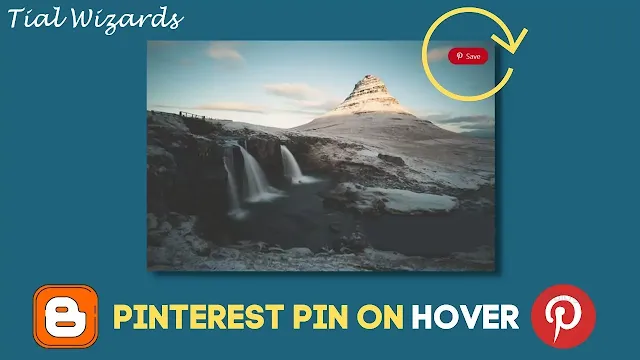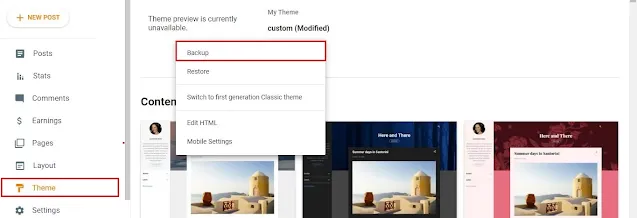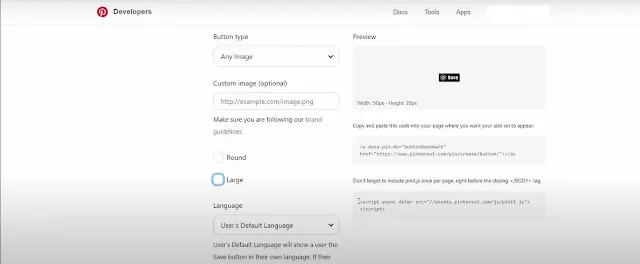How to Add a Pinterest Pin Button in Blogger Images
Hi to all, here I am going to tell you all about how to add a Pinterest pin button to blogger images easily in just few minutes.
Adding Pinterest pin button is a key strategy to get more shares and eventually you will get organic traffic from google.
Here I will tell you some easy tips to ass Pinterest save button on your blogger by adding a single line code in the html section of our blogger theme editor.
Image is used to attract most of the visitors to your blog post and Pinterest is one of the right way to share your images.
It provides you organic traffic to your blog and when someone saves the images of your website on Pinterest it will appear on the timeline and when someone sees your post images on Pinterest and click on the images will redirects to your blogger website post URL.
Read the below steps carefully and completely to get clear idea about adding Pinterest pin button in your blogger website, if you miss any one step then you may get error while saving the code in theme editor.
Things you need to know about Pinterest
1. There are nearly 200 billion+ pins in Pinterest.
2. 85 percent of the pinners use the platform on their mobile devices.
3. Pinterest is one of the third biggest social network in IS.
4. 2:3 aspect ration will works best for pins.
Steps to Add Pinterest Pin or Save Button in Blogger Website
To add the Pinterest pin or save button in your blogger there are two ways.
- You need to Install pin or save button.
- Customize pin or save button in the Pinterest widget builder.
If you want to add the button easily then you can follow the below provided steps.
Step-1: First of all you need to login to your blogger website by using your blogger credentials.
Step-2: Click on Theme section -> click on arrow icon -> click on Backup -> Download Theme.
Step-3: Dashboard -> Theme Section -> Click on arrow icon -> click on Edit HTML -> Theme Editor.
Step-4: Copy the below provided script.
For Round Pin Button:
For Large Pin Button
Step-5: Paste the copied script above the closing body tag or </body> tag.
Step-6: Then after adding the code click on save button.
Step-7: Now it will take few seconds to process and after some time it will show a message i.e. updated successfully.
Step-8: Now you have successfully added Pinterest pin or save button in your blogger website easily in just few minutes.
Customizing Pin button in Pinterest widget builder
You can customize the Pinterest pin button by using Pinterest widget builder easily by signing to your Pinterest account.
So you have to go to Pinterest widget builder and need to customize the pin button by adding few options like:
- Button Type
- Custom Image (optional)
- Round or Large
- Language
Now copy the code and paste the code just above the </body> tag and it will show a pin button on every images of your blogger website.
Conclusion
I Hope that you have understood about how to add Pinterest pin or save button in your blogger images easily in just few minutes.