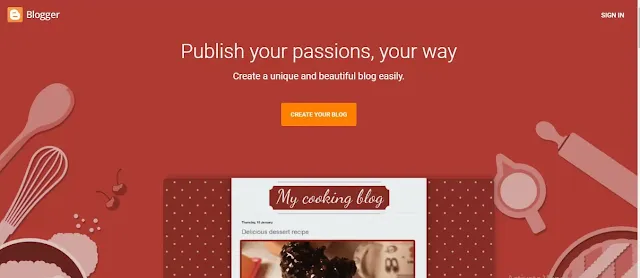How to Fix Image Elements do not have explicit width and height error
Hi to all, here I am going to tell you all about how to fix image elements don't have explicit width and height error in page speed insights in blogger or WordPress easily in just few minutes.
By fixing this error you can increase your blogger page loading speed and also it will help your post to rank in google search.
You can use google page speed insights website to find out your blogger website errors and page loading speed easily, link for the website is given below.
Read the below steps carefully and completely to get clear understanding about how to fix the error easily in your blogger website or WordPress website.
Steps to Fix Image Elements width and Height Error in Blogger
Step-1: First of all you need to open page speed insights webpage - click here
Step-2: Enter your website URL in the search bar and click on analyze.
Step-3: It will take few seconds or minute and show your website speed in both mobile and desktop, here if you scroll down you will see diagnostics, under this you can see this image elements do not have explicit width and height.
Step-4: If you see this error in your website then you need to follow the below steps or if there is no error then you can read our other articles regarding SEO and AdSense Tips.
Step-5: Now you need to login to your blogger website dashboard by using your login credentials.
Step-6: Open the blog post where you see the image error in page speed insights and need to change the compose view to HTML view.
Step-7: Here in post you need to find the image code.
Step-8: After finding the image tag you need to add width and height as per data-original-height and data-original-width to the image tag as shown below.
<img border="5" data-original-height="400" height="400" data-original-width="700" width="700" src="abcdefghij.jpg" />
Step-9: You need to add the width and height as shown in above image tag code.
Step-10: Click on update.
Step-11: Now again go to page speed insight website and enter your URL and click on analyze.
Ste-12: Here your image elements do not have explicit width and height error will be fixed and your website speed will also increase for some extent.
Note
Here you need to add the same value in width and height as per data-original-width and data-original-height, in the image tag.
If still the error is not fixed, you need to remove the image and re upload your image again and add height and width as shown in the steps above.
Conclusion
I hope that you have understood about how to fix image element do not have explicit width and height error in page speed insights easily in just few minutes.