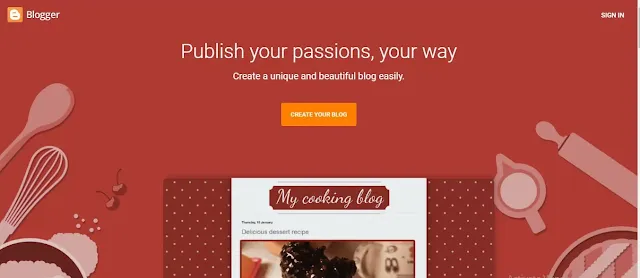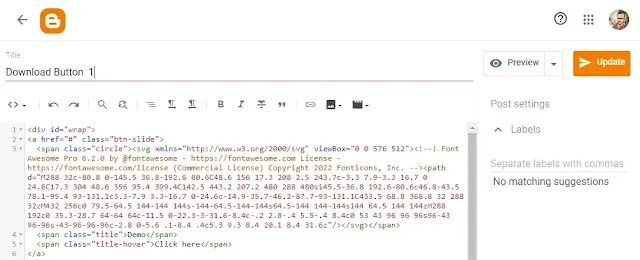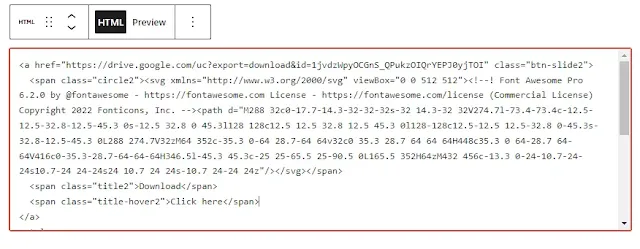How to Add Stylish Download Buttons in Blogger and WordPress
Hi to all, in this article I am going to tell you all ab out how to add stylish download button in blogger, WordPress and other websites easily in just few minutes by using simple code.
So this download button is very helpful to the visitors to easily identify what is the the button used for and it will give provide a professional and modern look to your website too.
Basically in Blogger you have to use HTML & CSS to add a download button and coming to WordPress you can either use the code method or using the native button blocks.
So, read the below provided steps carefully to get clear understanding about adding the stylish download buttons in blogger and WordPress websites without any issue or errors.
Adding Code in Blogger
Login to Blogger Dashboard
First of all visit official blogger website.
Now login to your blogger website dashboard by using your login credentials.
Create/Open Post
Now you need to create or open a post or page where you want to add the stylish download button.
Now after opening the post or page change the compose view to HTML view.
Adding the code
Now after opening the post you need to copy below provided code an paste the copied code inside the post or page HTML section as shown below.
<a href="https://drive.google.com/uc?export=download&id=1r_TZWVoEhAKUGI4MzrLvpoQGgfo8s_On" class="btn-slide2">
<span class="circle2"><svg xmlns="http://www.w3.org/2000/svg" viewBox="0 0 512 512"><!--! Font Awesome Pro 6.2.0 by @fontawesome - https://fontawesome.com License - https://fontawesome.com/license (Commercial License) Copyright 2022 Fonticons, Inc. --><path d="M288 32c0-17.7-14.3-32-32-32s-32 14.3-32 32V274.7l-73.4-73.4c-12.5-12.5-32.8-12.5-45.3 0s-12.5 32.8 0 45.3l128 128c12.5 12.5 32.8 12.5 45.3 0l128-128c12.5-12.5 12.5-32.8 0-45.3s-32.8-12.5-45.3 0L288 274.7V32zM64 352c-35.3 0-64 28.7-64 64v32c0 35.3 28.7 64 64 64H448c35.3 0 64-28.7 64-64V416c0-35.3-28.7-64-64-64H346.5l-45.3 45.3c-25 25-65.5 25-90.5 0L165.5 352H64zM432 456c-13.3 0-24-10.7-24-24s10.7-24 24-24s24 10.7 24 24s-10.7 24-24 24z"/></svg></span>
<span class="title2">Download</span>
<span class="title-hover2">Click here</span>
</a>
Here you can change Download link, text and SVG icons base on your requirement.
Mainly if you want to add buy now button then you can copy below provided code and paste the code where ever you want to show buy now button.
<a href="https://drive.google.com/uc?export=download&id=1r_TZWVoEhAKUGI4MzrLvpoQGgfo8s_On" class="btn-slide2">
<span class="circle2"><svg xmlns="http://www.w3.org/2000/svg" viewBox="0 0 576 512"><!--! Font Awesome Pro 6.2.0 by @fontawesome - https://fontawesome.com License - https://fontawesome.com/license (Commercial License) Copyright 2022 Fonticons, Inc. --><path d="M0 24C0 10.7 10.7 0 24 0H96c11.5 0 21.4 8.2 23.6 19.5L122 32H312V134.1l-23-23c-9.4-9.4-24.6-9.4-33.9 0s-9.4 24.6 0 33.9l64 64c9.4 9.4 24.6 9.4 33.9 0l64-64c9.4-9.4 9.4-24.6 0-33.9s-24.6-9.4-33.9 0l-23 23V32H541.8c21.2 0 36.5 20.3 30.8 40.7l-54 192c-3.9 13.8-16.5 23.3-30.8 23.3h-317l9.1 48H488c13.3 0 24 10.7 24 24s-10.7 24-24 24H160c-11.5 0-21.4-8.2-23.6-19.5L76.1 48H24C10.7 48 0 37.3 0 24zM224 464c0 26.5-21.5 48-48 48s-48-21.5-48-48s21.5-48 48-48s48 21.5 48 48zm240 48c-26.5 0-48-21.5-48-48s21.5-48 48-48s48 21.5 48 48s-21.5 48-48 48z"/></svg></span>
<span class="title2">Buy Now</span>
<span class="title-hover2">Click here</span>
</a>
<!-- CSS -->
<style>
.btn-slide2 span.circle2,.btn-slide2:hover{background-color:#efa666}.btn-slide2{position:relative;display:inline-block;height:50px;width:200px;line-height:50px;padding:0;border-radius:50px;background:#fdfdfd;margin:10px;transition:.5s;border:2px solid #efa666;fill:black}.btn-slide2 svg{fill:white; width:22px; height:22px; margin-left:8px;}.btn-slide2:hover span.circle2{left:100%;margin-left:-45px;background-color:rgb(0 0 0 / 20%);color:#efa666}.btn-slide2:hover span.title2{left:40px;opacity:0}.btn-slide2:hover span.title-hover2{opacity:1;left:40px}.btn-slide2 span.circle2{display:block;color:#fff;position:absolute;float:left;margin:4px;line-height:48px;height:40px;width:40px;top:0;left:0;transition:.5s;border-radius:50%}.btn-slide2 span.title-hover2,.btn-slide2 span.title2{position:absolute;text-align:center;margin:0 auto;font-size:16px;font-weight:700;transition:.5s;color:#efa666;left:80px}.btn-slide2 span.title-hover2{left:80px;opacity:0;color:#fff}
</style>
And also you can paste the CSS code separately in your blogger theme editor or you can add it in post editor section, it is fully depend on you.
If you are pasting the CSS code in the theme section then you don’t have to paste the code again and again in all blog posts. And make sure to remove the style tag if you are pasting it in the CSS section of your theme.
Now if you want to add this stylish download button in WordPress website then you need to copy the same code and paste the copied code in the custom HTML block.
And if you want to add preview button and download button side by side then you need to copy below provided code and paste the copied code where ever you need to add the two buttons simultaneously.
<div id="my_wrap">
<a href="#" class="btn-slide">
<span class="circle"><svg xmlns="http://www.w3.org/2000/svg" viewBox="0 0 576 512"><!--! Font Awesome Pro 6.2.0 by @fontawesome - https://fontawesome.com License - https://fontawesome.com/license (Commercial License) Copyright 2022 Fonticons, Inc. --><path d="M288 32c-80.8 0-145.5 36.8-192.6 80.6C48.6 156 17.3 208 2.5 243.7c-3.3 7.9-3.3 16.7 0 24.6C17.3 304 48.6 356 95.4 399.4C142.5 443.2 207.2 480 288 480s145.5-36.8 192.6-80.6c46.8-43.5 78.1-95.4 93-131.1c3.3-7.9 3.3-16.7 0-24.6c-14.9-35.7-46.2-87.7-93-131.1C433.5 68.8 368.8 32 288 32zM432 256c0 79.5-64.5 144-144 144s-144-64.5-144-144s64.5-144 144-144s144 64.5 144 144zM288 192c0 35.3-28.7 64-64 64c-11.5 0-22.3-3-31.6-8.4c-.2 2.8-.4 5.5-.4 8.4c0 53 43 96 96 96s96-43 96-96s-43-96-96-96c-2.8 0-5.6 .1-8.4 .4c5.3 9.3 8.4 20.1 8.4 31.6z"/></svg></span>
<span class="title">Demo</span>
<span class="title-hover">Click here</span>
</a>
<a href="#" class="btn-slide2">
<span class="circle2"><svg xmlns="http://www.w3.org/2000/svg" viewBox="0 0 512 512"><!--! Font Awesome Pro 6.2.0 by @fontawesome - https://fontawesome.com License - https://fontawesome.com/license (Commercial License) Copyright 2022 Fonticons, Inc. --><path d="M288 32c0-17.7-14.3-32-32-32s-32 14.3-32 32V274.7l-73.4-73.4c-12.5-12.5-32.8-12.5-45.3 0s-12.5 32.8 0 45.3l128 128c12.5 12.5 32.8 12.5 45.3 0l128-128c12.5-12.5 12.5-32.8 0-45.3s-32.8-12.5-45.3 0L288 274.7V32zM64 352c-35.3 0-64 28.7-64 64v32c0 35.3 28.7 64 64 64H448c35.3 0 64-28.7 64-64V416c0-35.3-28.7-64-64-64H346.5l-45.3 45.3c-25 25-65.5 25-90.5 0L165.5 352H64zM432 456c-13.3 0-24-10.7-24-24s10.7-24 24-24s24 10.7 24 24s-10.7 24-24 24z"/></svg></span>
<span class="title2">Download</span>
<span class="title-hover2">Click here</span>
</a>
</div>
<style>
#my_wrap {margin: 20px auto;text-align: center;}
.btn-slide, .btn-slide2 {
position: relative;
display: inline-block;
height: 50px;
width: 200px;
line-height: 50px;
padding: 0;
border-radius: 50px;
background: #fdfdfd;
border: 2px solid #0099cc;
margin: 10px;
transition: .5s;
}
.btn-slide svg, .btn-slide2 svg {fill:white; width: 22px;height: auto;}
.btn-slide2 {border: 2px solid #efa666;fill:black;}
.btn-slide:hover { background-color: #0099cc;}
.btn-slide2:hover { background-color: #efa666;}
.btn-slide:hover span.circle, .btn-slide2:hover span.circle2 {
left: 100%;
margin-left: -45px;
background-color: rgb(0 0 0 / 20%);
color: #0099cc;
}
.btn-slide2:hover span.circle2 { color: #efa666;}
.btn-slide:hover span.title, .btn-slide2:hover span.title2 { left: 40px; opacity: 0;}
.btn-slide:hover span.title-hover, .btn-slide2:hover span.title-hover2 {opacity: 1; left: 40px;}
.btn-slide span.circle, .btn-slide2 span.circle2 {
display: block;
background-color: #0099cc;
color: #fff;
position: absolute;
float: left;
margin: 4px;
line-height: 48px;
height: 40px;
width: 40px;
top: 0;
left: 0;
transition: .5s;
border-radius: 50%;
}
.btn-slide2 span.circle2 { background-color: #efa666;}
.btn-slide span.title,
.btn-slide span.title-hover, .btn-slide2 span.title2,
.btn-slide2 span.title-hover2 {
position: absolute;
left: 90px;
text-align: center;
margin: 0 auto;
font-size: 16px;
font-weight: bold;
color: #30abd5;
transition: .5s;
}
.btn-slide2 span.title2, .btn-slide2 span.title-hover2 { color: #efa666; left: 80px;}
.btn-slide span.title-hover, .btn-slide2 span.title-hover2 { left: 80px; opacity: 0;}
.btn-slide span.title-hover, .btn-slide2 span.title-hover2 { color: #fff;}
</style>
Basically you can change the SVG icons given in above code and you can find so many SVG icons in third arty websites and you can use theme and can change the icons and modify theme as per your requirements.
And if you are using WordPress then you can use page builders like Elementor, Kadence Blocks etc. to add the download button easily with a single click.
Conclusion
I hope that you all have understood about adding stylish download buttons in blogger and WordPress websites easily in just few minutes by using simple codes.